Home » Privacy
Your User Privacy
The following information explains how information is stored about page visits to this site. Further information regarding the terms and conditions of use of this website, can be found in the legal page.
- Background
- Visitor Information Stored
- So just what is a cookie?
- How to identify and manage cookies
- How to identify which of the sites you've visited use cookies?
- How to read the cookie data
- Legal Information
Background
This page gives you information about this Web site's cookies and how you may reject such cookies. NO actual personal data concerning you as an individual is stored, i.e. the only information held (on your computer) is the page you visited and the last visit date.
Visitor Information stored
Whenever you visit this site, the pages your browser requests, along with a simple text file called a "cookie", are downloaded to your computer. This is a common practice on many websites. For example, this cookie can show you if your computer has visited this website before. This is done on each subsequent visit by your browser, when it checks for any cookie left there on a previous visit.
So, information supplied by cookies can provide you with user support. For example, if on a previous visit you went to the programming pages, the server can find this out from your cookie and let you know on your subsequent visits.
To clarify further - NO information is stored on this web site about either you, as an individual, or about your visits. In short you generate and store the information purely for your own use.
So just what is a cookie?
A cookie is a small amount of text data, often including an anonymous unique identifier [#] that is sent to your browser from a website's computer and stored on your computer's hard drive. Each website can send its own cookie to your browser, if your browser's preferences allow it, but (to protect your privacy) your browser only allows a web site to access its own cookie that it has already sent to you. It will not access the cookies sent to you by other sites.
What does a cookie look like?
As an example, if you visit this site's homepage, the cookie (stored in your "Cookies" folder)
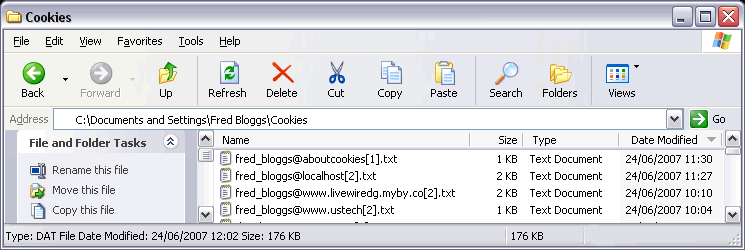
would have a text filename like:
<user_name>@www.livewiredg.myby.co[2].txt
Typically, the content would contain a series of entries like:
pageVisit1
2007-6-24 www.livewiredg.myby.co.uk/portfolio/ 1100 1071684428 27171357 2362222640 29865535 * [#]
pageTitle1
My Computing Intro - David George BSc(Hons) ISD www.livewiredg.myby.co.uk/portfolio/
1100 1071684428 27171357 2362222640 29865535 * [#]
The server generated anonymous unique identifier [#] only makes sense to the Web server hosting this Web site (in this case myby.co.uk).
As previously mentioned, cookies can record information about your online preferences or experiences. However, users have a choice regarding cookies: to set their system to automatically accept all cookies, to notify when a cookie is generated, or to deny cookie creation at any time.
Please note, each browser is different, so check your browser's "help" menu to understand how to change your cookie preferences. If you have set your computer to reject cookies you can simply browse anonymously. For further cookie information visit AboutCookies.org.
[Top »]
How to identify and manage cookies
For Internet Explorer 6.0 or 7.0:
- Choose 'Tools', then 'Internet Options'
- Click the 'Privacy tab', then click on 'Custom Level'
- Click on the 'Advanced' button
- Check the 'override automatic cookie handing' box and select 'Accept', 'Block' or 'Prompt for action' as required.
For Firefox 2.0:
- Choose 'Tools', then 'Options'
- Click the 'Privacy' icon
For Firefox 1.0 or 1.5:
- Choose 'Tools', then 'Options'
- Click the 'Privacy' icon, then click the 'Cookies' tab
For Opera 8.0 or 9.0:
- Choose 'Tools', then 'Preferences'
- Select 'Advanced', then 'Cookies'
For Opera 7.0:
- Choose 'File', then 'Preferences' - then 'Privacy'
For Netscape 6.0:
- Choose 'Edit', then 'Preferences'
- Click on 'Advanced', then click on 'Cookies'
For Internet Explorer 5.0 or 5.5:
- Choose 'Tools', then 'Internet Options'
- Click the 'Security' tab, then click on 'Custom Level'
- Scroll down to the sixth option to see how cookies are handled by IE5
- Change to 'Accept', 'Disable', or 'Prompt for action' as required.
For Internet Explorer 4.0:
- Choose 'View', then 'Internet Options'
- Click the 'Advanced' tab, then scroll down to the yellow exclamation icon (under Security)
- Choose one of the three options to manage your use of cookies.
For Internet Explorer 3.0:
- Choose 'View', then 'Options'
- Click on 'Advanced', then click on the button 'Warn before Accepting Cookies'.
For Netscape Communicator 4.0:
- Choose 'Edit', then 'Preferences'
- Click on 'Advanced' then choose your options in the box 'Cookies'.
[Top »]
How to identify which of the sites you've visited use cookies?
For Internet Explorer 5.0, 6.0 or 7.0:
- Choose 'Tools', then 'Internet Options'
- Click the 'General tab', then click 'Settings' - then 'View' Files
For Firefox 2.0:
- Choose 'Tools', then 'Options'
- Click the 'Privacy' icon, then 'Show Cookies'
For Firefox 1.0 or 1.5:
- Choose 'Tools', then 'Options'
- Click the 'Privacy' icon, then the 'Cookies' tab - then 'View Cookies'
For Opera 8.0 or 9.0:
- Choose 'Tools', then 'Advanced' - then 'Cookies'
For Opera 7.0:
- Choose 'File', then 'Preferences'
- Select 'Privacy', then click on 'Manage Cookies'
For Netscape 6.0:
- Choose 'Edit', then 'Preferences'
- Click on 'Advanced', then 'Cookies', then click the 'View Cookies' button
For Internet Explorer 4.0:
- Choose 'View', then 'Internet Options'
- Under the tab 'General' (the default tab) click 'Settings', then 'View Files'.
For Internet Explorer 3.0:
- Choose 'View', then 'Options'
- Select 'Advanced', then 'View Files'.
For Netscape Communicator 4.0:
Netscape groups all cookies into one file on your hard drive. The file is called cookie.txt, on Windows PC machines.
How to read the cookie data
To open it, simply click on a cookie and you'll see a string of text and numbers. The numbers are your cookie identifier, which can only be seen by the server that generated the cookie.
Legal Information
The legal page provides
the terms and conditions for the use of this website.
[Top »]